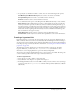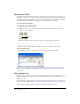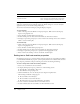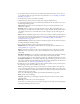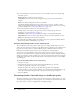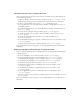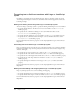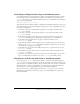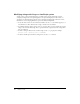User Guide
174 Chapter 8: Text
Fontmap.txt also determines the scaling of fonts and how special characters such as bullets and
symbols are translated between platforms. Again, the default settings are correct for nearly all
applications, but you can edit the settings if necessary
You can also load and save fontmaps by using the Property inspector.
To save fontmaps:
1 Click on the Stage and select Window > Property Inspector. Make sure that the Property
inspector is in graphical view.
2 Select the Movie tab from the Property inspector.
3 In the Font Map area near the bottom of the Movie tab, click the Save button.
4 A dialog box opens that prompts you to enter a name for the fontmap and to select a folder in
which to save the fontmap file.
To load fontmaps:
1 Click on the Stage and select Window > Property Inspector. Make sure that the Property
inspector is in graphical view.
2 Select the Movie tab from the Property inspector.
3 In the Font Map area near the bottom of the Movie tab, click the Load button.
4 A dialog box opens that prompts you to specify the font mapping file to load.
5 Enter a name for the fontmap or browse for the file, and click Open.
Setting text or field cast member properties
Use the Property inspector to view and change settings for selected text cast members. In addition
to standard Name and Unload properties, you can specify whether text is editable while the movie
plays, improve performance with pre-rendering, and control anti-aliasing and kerning.
To view or change text or field cast member properties:
1 Select a text cast member in the Cast window.
2 To display the Property inspector, perform one of the following actions:
■ Select Modify > Cast Member > Properties.
■ Select Window > Property Inspector.
3 Click the Member tab, if it’s not already selected, using the Graphical view.
The following noneditable settings appear:
■ The cast member size in kilobytes
■ The cast member creation and edit dates
■ The name of the last person who modified the cast member
4 To view or edit the cast member name, use the Name text box.
5 To add comments about the cast member, use the Comments text box.
Terminal Monaco
Times New Roman Times (because Times New Roman is larger than
Times, Fontmap.txt assigns a smaller point size.)
Windows font Macintosh font