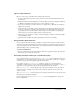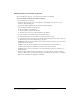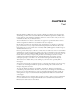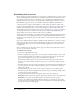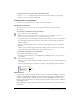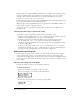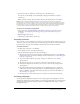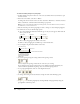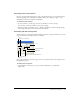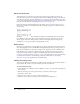User Guide
170 Chapter 8: Text
About anti-aliased text
Anti-aliased text is text that uses color variations to make its jagged angles and curves look
smoother. Director activates anti-aliasing by default. You can change this setting on the Text tab
of the Property inspector (for more information, see “Setting text or field cast member properties”
on page 174). Anti-aliasing functions the same way for embedded fonts and for system fonts that
have not been embedded (see “Embedding fonts in movies” on page 164).
Using anti-aliased text dramatically improves the quality of large text on the Stage, but it can
blur or distort smaller text. Experiment with the size settings to get the best results for the font
you are using.
Director can anti-alias all outline (TrueType, PostScript, and embedded) fonts but not bitmap
fonts. When you select a font that can’t be anti-aliased, the message “This font can’t be anti-
aliased” appears in the Font dialog box below the font list. (Display the Font dialog box by
selecting text or a text sprite and then selecting Modify > Font.)
About kerning
Kerning is a specialized form of spacing between certain pairs of characters that look best when
they overlap slightly, such as A and W (AW). Kerning dramatically improves the appearance of
large text for headlines, but it often does not improve the appearance of text at small font sizes.
If the Kerning option is selected on the Property inspector’s Text tab, Director kerns all the
characters in the cast member according to standard kerning tables (for more information, see
“Setting text or field cast member properties” on page 174). The setting you enter in the Kerning
text box in the Text window or Font dialog box (for more information, see “Formatting
characters” on page 167) supplements the standard kerning.
Finding and replacing text
You can use the Find > Text command to quickly search for and replace text in the Text, Field, or
Script window. All searches start at the insertion point and search forward.
To search and replace text:
1 Select Window > Text, Window > Field, or Window > Script to open the window in which you
want to search.
2 Place the insertion point at the position where you want the search to begin.
3 Select Edit > Find > Text.
4 Enter the text for which you want to search in the Find box.
5 Enter the text you want to use in place of the found text in the Replace box.