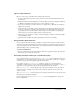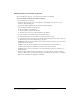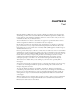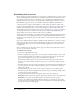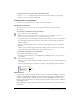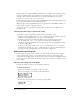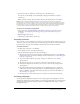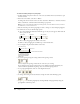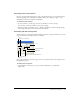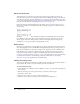User Guide
166 Chapter 8: Text
When you import text from an HTML document, Director recognizes many standard tags and
parameters, including tables, and approximates the formatting. Director does not recognize
embedded objects other than tables, and it does not support nested tables. It also does not
recognize
APPLET, FORM, FRAME, INPUT, or IMAGE tags.
Director ignores any tags it does not recognize. For HTML files that are updated frequently, make
sure you’re satisfied with the formatting when importing.
When you import text from an RTF file, Director recognizes most standard RTF formatting, but
it does not import pictures embedded in the file.
The amount of text in a cast member is limited only by the memory that is available in the
playback system.
Importing text with Lingo or JavaScript syntax
You can import text in several ways by scripting in Lingo or JavaScript syntax:
• To import text from a URL, use the getNetText() method. For more information about this
method, see the Scripting Reference topics in the Director Help Panel.
• To import text from an external file from a URL or the local computer, select or create a
text cast member and set its
fileName property to the name of the external file that
contains the text. For more information about this property, see the Scripting Reference topics
in the Director Help Panel.
• To import text from a file on disk, use the getPref() method. If no setPref method has
already written such a file, the
getPref() method returns VOID. For more information about
this method, see the Scripting Reference topics in the Director Help Panel.
Editing and formatting text
Director offers several ways to edit and format text. You can edit text directly on the Stage and
format it with the Text inspector, or use the Text window to work in a more traditional text
editing environment. Many of the same formatting controls are in the Font and Paragraph dialog
boxes, as well as in the Text window and the Text inspector. Select the most convenient option for
your work style.
Selecting and editing text on the Stage
For basic text editing, it’s fastest to edit text directly on the Stage.
To edit text on the Stage:
1 Click a text cast member on the Stage to select it as a sprite.
The text sprite appears as a normal sprite with double borders.
2 Click twice to edit the text.
An insertion point appears in the text, and you can begin editing.