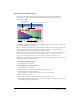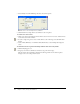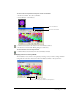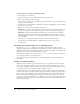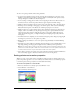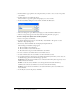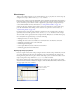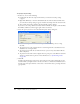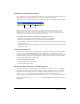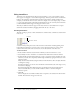User Guide
154 Chapter 7: Color, Tempo, and Transitions
To edit selected colors in the Color Palettes window:
1 Select Window > Color Palettes.
2 Select the palette you want to change from the Palette pop-up menu.
3 Select a color within the palette to change.
If you attempt to change one of the default palettes, Director makes a copy of the palette and
prompts you to enter a name.
4 To change the color using the H, S, and B (hue, saturation, and brightness) controls, click the
arrows next to the controls.
Hue is the color that is created by mixing primary colors.
Saturation is a measure of how much white is mixed in with the color. A fully saturated color
is vivid; a less saturated color is a washed-out pastel or, in the case of black, a shade of gray.
Brightness controls how much black is mixed in with a color. Colors that are very bright
have little or no black. As more black is added, the brightness is reduced, and the color gets
darker. If brightness is reduced to 0, then no matter what the values are for hue or saturation,
the color is black.
5 To change the color using the system color picker, click the Color Picker button.
For instruction on using the Windows or Macintosh color picker, see your system
documentation.
Controlling color palettes with Lingo or JavaScript syntax
By using the
puppetPalette method, you can change the current palette and specify how
quickly a new palette fades in. This method is useful when you want to change the palette to suit
changing conditions in the movie without entering a new frame. For example, you can change the
palette when you switch a cast member assigned to a sprite.
The new palette remains in effect until a new
puppetPalette method is issued, a new palette is
set in the palette channel, or a new movie starts.
For more information about this method, see the Scripting Reference topics in the Director
Help Panel.
Solving color palette problems
When images in your movie appear with the wrong colors, you probably have the wrong color
palette active. Color palette problems occur only if you are using 8-bit bitmaps and you want
your movie to be displayed correctly on 256-color systems (8-bit bitmaps always appear correctly
on computers that are set to display thousands or millions of colors).
Eight-bit bitmaps don’t store information about actual colors; they identify colors by referring to
positions in the current color palette. When saving an 8-bit bitmap, a graphics program creates a
palette with the colors required for that particular image. This palette is saved with the file and
must be active when the bitmap appears in a Director movie for the bitmap to appear with the
proper colors. Only one palette can be active. Whenever it’s necessary to display more than one 8-
bit bitmap on the screen at one time, as is often the case in Director movies, all the images must
refer to the same palette.