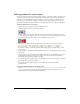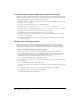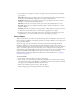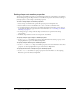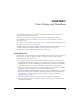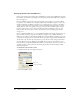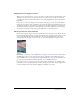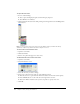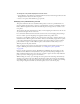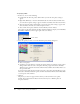User Guide
148 Chapter 7: Color, Tempo, and Transitions
To open the Color menu:
1 Do one of the following:
■ Select a sprite and display the Sprite tab of the Property inspector.
■ Select Window > Tool Palette.
2 Click and hold the mouse button while pointing at the Foreground Color and Background
Color buttons.
Note: To open the Color menu in the opposite mode (RGB or index), hold down the Alt key
(Windows) or Option key (Macintosh) while clicking the color box.
To select colors not on the Color menu:
1 Open the Color menu.
2 Click Color Picker.
3 Use the color picker that appears to select colors.
To edit the favorite colors on the Color menu:
1 Open the Color menu.
2 Select Edit Favorite Colors.
3 Select the color box you want to change.
4 Select a new color for the box using one of the following options:
■ Click the color box to open the Color menu and select a color from the current palette.
■ Enter an RGB value for a color in the box to the right of the color box.
■ Click Color Picker and then use the system color picker to specify a new color.
5 Click OK.