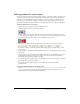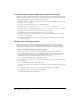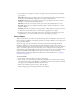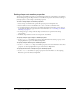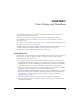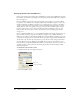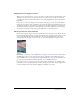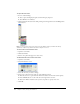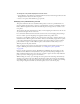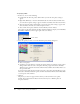User Guide
145
CHAPTER 7
Color, Tempo, and Transitions
Several behind-the-scenes functions in Macromedia Director MX 2004 are important to the
appearance and performance of a movie.
To control the way Director manages colors, it’s important to understand the difference
between RGB and index color, and how to assign colors to various elements in your movie.
See the next section.
To control the speed at which your movie plays, you use settings in the tempo channel. For more
information, see “About tempo” on page 157.
To make scenes in your movie flow together without creating the animation yourself, you can use
predefined transitions. For more information, see “Using transitions” on page 160.
All these features involve using the channels at the top of the Score.
Controlling color
Selecting colors for movie elements is as simple as making a selection from a menu. To make sure
that the colors you select are displayed correctly on as many systems as possible, it helps to
understand how Director controls color.
Director provides a variety of color controls. The following list describes the most important:
• Use the Movie tab in the Property inspector to change modes for selecting colors. Click either
the RGB or Index radio button. (RGB assigns to the movie all color values as absolute RGB
values. Index assigns color to the movie according to its position in the current palette.)
• Use the pop-up Color menu to select colors for movie elements. The Color menu is available
throughout the Director application—for example, in the Tool palette.
• Use Transform Bitmap to remap bitmap images to new palettes and change their color depth.
You can also make the same changes when you import a bitmap. For more information, see
“Changing size, color depth, and color palette for bitmaps” on page 113, and “About
importing bitmaps” on page 100.
• Use the Score’s palette channel to change the movie’s color palette as a movie plays.
• Use the Color Palettes window to change the colors in a color palette or to create a custom
color palette cast member.