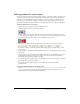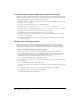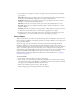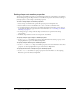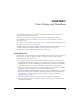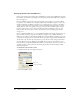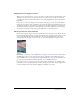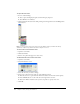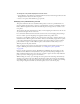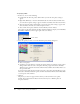User Guide
144 Chapter 6: Vector Shapes
Setting shape cast member properties
You can use cast member properties to view and change settings for selected shape cast members.
You can change the type of shape and choose a new fill color or pattern. You can also use Lingo or
JavaScript syntax to control shape cast member properties.
To view or change shape cast member properties:
1 Select a shape cast member and open the Property inspector in Graphical view.
2 Use the Name text box on the Member tab to view or edit the cast member name.
3 To specify how Director removes the cast member from memory if memory is low, select an
option from the Unload pop-up menu. For more information, see “Controlling cast member
unloading” on page 47.
4 To change the type of shape, click the Shape tab and select an option from the Shape
pop-up menu.
5 To fill the shape with the current color and pattern, select Filled.
To specify a shape’s type in Lingo or JavaScript syntax:
• Set the shapeType cast member property. For more information about this property, see the
Scripting Reference topics in the Director Help Panel.
To specify a shape’s fill in Lingo or JavaScript syntax:
• Set the filled and pattern shape cast member properties. For more information about these
properties, see the Scripting Reference topics in the Director Help Panel.
To specify the line size for a shape in Lingo or JavaScript syntax:
• Set the lineSize cast member or sprite property. For more information, see the Scripting
Reference topics in the Director Help Panel.