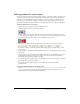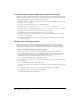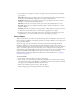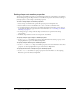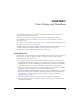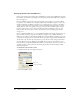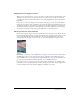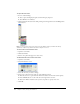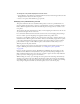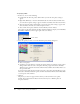User Guide
Using shapes 143
9 To specify how vector shapes are scaled on the Stage, select an option from the Scale Mode
pop-up menu.
Show All maintains the vector shape’s aspect ratio and, if necessary, fills in any gap along the
horizontal or vertical dimension using the vector shape’s background color.
No Border maintains the vector shape’s aspect ratio by cropping the horizontal or vertical
dimension as necessary without leaving a border.
Exact Fit stretches the vector shape to fit the sprite exactly, disregarding the aspect ratio.
Auto Size adjusts the vector shape’s bounding rectangle to fit the movie when it is rotated,
skewed, or flipped.
No Scale places the vector shape on the Stage with no scaling. The movie stays the same size
no matter how you resize the sprite, even if it means cropping the vector shape.
10 To change the size of the cast member, either enter a percentage in the Percentage text box
(Graphical view) or use the Scale slider (List view) to determine a percentage.
Using shapes
Shape cast members are the same non–anti-aliased shapes that were available in older versions of
Director. Shapes are different cast member types than vector shapes. Similar to vector shapes, they
are very memory-efficient.
Shapes are images you can create directly on the Stage with the Line, Rectangle, Rounded
Rectangle, and Ellipse tools on the Tool palette. You can fill shapes with a color, pattern, or
custom tile. Shapes require even less memory than vector shapes, but Director does not anti-alias
shapes, so they don’t appear as smooth on the Stage as vector shapes. You can use shapes for
creating simple graphics and backgrounds when you want to keep your movie as small as possible.
Shapes are especially useful for filling an area with a custom tile to create an interesting
background that downloads quickly from the Internet. For more information, see “Creating a
custom tile” on page 120.
To create a shape:
1 Select a frame in the Score where you want to draw a shape.
2 Select a shape, color, line thickness, and pattern setting with the controls in the Tool palette.
(To open the Tool palette, select Window > Tool Palette, and select either Classic or Default
view; shapes are not available in the Flashcomponent view.)
3 Click a tool and then drag on the Stage to draw the shape.
The new shape appears on the Stage and in the Cast window.