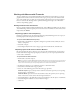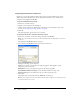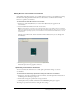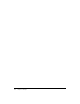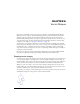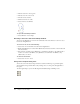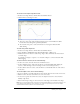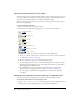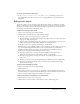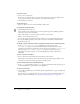User Guide
138 Chapter 6: Vector Shapes
Choosing fill and line settings for vector shapes
You can use either controls in the Vector Shape window or Lingo or JavaScript syntax to choose a
vector shape’s fill color, line width and color, and background color. The background is the area
outside of a vector shape but within the cast member’s bounding rectangle.
Because a vector shape is a single object, you don’t need to select any part of the vector shape to
make the following changes.
To select the fill and line settings:
1 Open a vector shape in the Vector Shape window.
2 Select fill and line settings using the appropriate controls at the left of the window.
■ To set the line width, select a point size option from the Line Width menu.
■ To close or open vector shapes, select or deselect the Closed option (for more information,
see “Editing vector shapes” on page 139).
■ To choose the line color, select a color from the Line Color menu.
■ To choose the fill color, select a color from the Fill Color menu.
■ To set the background color, select a color from the Background Color menu. Choosing a
background color that matches the color of the background results in better performance
than using Background Transparent ink.
■ To set gradient fill colors, select colors from the Gradient Colors control. For more
information about creating gradient fill, see “Editing vector shapes” on page 139.
■ To set the fill type, select from the following Fill type control options: No Fill, Solid,
or Gradient.
Specifying vector shape fills and strokes with Lingo or JavaScript syntax
You can script in Lingo or JavaScript syntax to specify a vector shape’s fills and strokes.
To specify the strokes that form a vector shape in script:
• Set the strokeColor and strokeWidth cast member properties. For more information about
these properties, see the Scripting Reference topics in the Director Help Panel.
Line width
Line color
Fill type controls
Gradient color controls
Fill color
Closed control
Background color