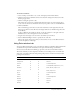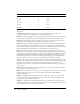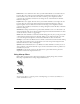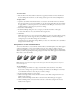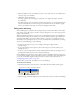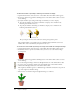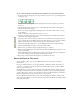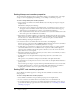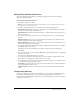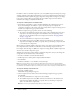User Guide
128 Chapter 5: Bitmaps
Setting bitmap cast member properties
To view important information about cast members, change a cast member’s name, select alpha
settings, or turn on highlighting and dithering, you use bitmap cast member properties.
To view or change bitmap cast member properties:
1 Select a bitmap cast member, and click the Member tab in the Property inspector using the
Graphical view.
The Member tab displays the following:
■ A text box to view or change the cast member’s name, a Comments text box to enter text
that appears in the Comments column of the Cast List window, and an Unload pop-up
menu that lets you determine how to remove a cast member from memory.
■ View-only fields that indicate when the cast member was created and modified as well as the
name of the person who modified the cast member.
2 If the bitmap cast member is linked to an external file, the full path for the file appears in the
Name text box. To choose a different file to link to the cast member, either type a new filename
into the text box, or click the Browse button (...) and select the path to the new filename.
3 Click the Bitmap tab using the Graphical view.
4 To invert the current cast member when the user clicks it, select Highlight.
Use this option to create buttons. Even if Highlight When Clicked is selected, the cast member
does not do anything unless it is controlled by a behavior or a script.
5 To make Director approximate an original color in the bitmap if there is a palette problem,
select Dither. When a color is not available because of a palette conflict, Dither displays a
pattern of pixels of similar colors. If this option is off, Director uses the color in the current
palette that is closest to the original.
6 If the imported bitmap has a white canvas that you want to remove, select Trim. If you want to
retain the white canvas, deselect Trim.
7 To make Director use the alpha channel (transparency) data in the cast member, select
Use Alpha.
This option is on by default for all imported cast members with alpha channel data.
8 To determine how a transparent area receives a mouse click, use the Alpha Threshold slider to
specify a value.
Any area with a greater degree of opacity than the specified threshold can receive a mouse click.
9 To assign a different palette to an 8-bit cast member while maintaining the cast member’s
original palette references, select a new palette from the Palette pop-up menu.
Setting PICT cast member properties
You use PICT cast member properties to change the names of PICT cast members and set
their properties.
To view or change PICT cast member properties:
1 Select a PICT cast member, and open the Property inspector in Graphical view.
2 To view or edit the cast member name, use the Name text box on the Member tab.
3 To specify how Director removes the cast member from memory if memory is low, select an
option from the Unload pop-up menu. For more information, see “Controlling cast member
unloading” on page 47.