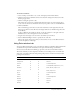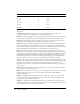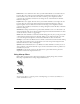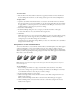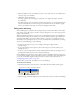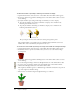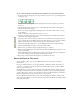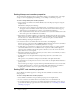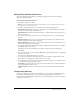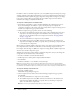User Guide
124 Chapter 5: Bitmaps
To install a filter:
• Place the filter in the Xtras folder in the Director application folder. For more information
about installing Xtra extensions, see the Getting Started topics in the Director Help Panel.
To apply a filter:
1 Open the cast member in the Paint window, or select the cast member in the Cast window.
You can apply a filter to several cast members at once by selecting them all in the Cast window.
To apply a filter to a selected portion of a cast member, use the Marquee or the Lasso tool in
the Paint window to select the part you want to change.
2 Select Xtras > Filter Bitmap.
3 In the Filter Bitmap dialog box, select a category on the left and a filter on the right.
To view all the filters at once, select All from the Categories list.
4 Click Filter.
Many filters require you to enter special settings. When you select one of these filters, a dialog
box or other type of control appears after you click Filter. When you finish selecting filter
settings and proceed, the filter changes the cast member.
Some filters have no changeable settings. When you select one of these filters, the cast member
changes with no further steps.
Using filters to create animated effects
You can use Auto Filter to create dramatic animated effects with bitmap filters. Auto Filter applies
a filter incrementally to a series of cast members. You can use it either to change a range of
selected cast members or to generate a series of new filtered cast members based on a single image.
When you define a beginning and ending setting for the filter, Auto Filter applies an intermediate
filter value to each cast member.
You can tween a bitmap filter with Auto Filter.
Note: Although most filters don’t support auto-filtering, the Auto Filter dialog box lists only those
filters that support it.
To use Auto Filter:
1 Select a bitmap cast member or a range of cast members, and select Xtras > Auto Filter.
If you want to change only a portion of a bitmap cast member, use the Marquee or the Lasso
tool in the Paint window to select the part you want to change.
2 In the Auto Filter dialog box, select a filter.
3 Click Set Starting Values, and use the filter controls to enter filter settings for the first cast
member in the sequence.
When you finish working with the filter controls, the Auto Filter dialog box reappears.
4 Click Set Ending Values, and use the filter controls to enter filter settings for the last cast
member in the sequence.