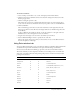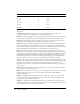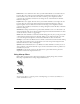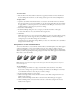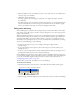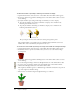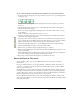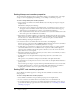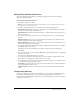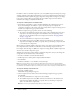User Guide
Using Paint window inks 121
To create a custom tile:
1 Create a bitmap cast member to use as a tile, and display it in the Paint window.
2 Click the pattern box in the Paint window, and select Tile Setting from the bottom of the
Patterns pop-up menu.
3 Click an existing tile position to edit.
The existing tiles appear next to the Edit label. You must replace one of the built-in tiles to
create a new one. To restore the built-in tile for any tile position, select it, and click Built-in.
4 Click Cast Member.
The cast member appears in the box at the lower left. The box at the right shows how the
image appears when it is tiled. The dotted rectangle inside the cast member image shows the
area of the tile.
To select a different cast member for the tile, use the arrow buttons to the right of the Cast
Member button to move through the movie’s cast members.
5 Drag the dotted rectangle to the area of the cast member you want tiled.
6 Use the Width and Height controls to specify the size of the tile.
The new tile appears in the tile position you selected. You can use it in the Paint window or
from the Tool palette to fill shapes.
Using Paint window inks
You can use Paint window inks to create color effects for bitmap cast members. Paint window inks
are different from sprite inks, which affect entire sprites and don’t change cast members.
You can select an ink effect from the Ink pop-up menu at the bottom of the Paint window.
The result of the ink you select depends on whether you are working in color or in black and
white. Also, some inks work better when painting with patterns, and others work better when
painting with solid colors.
Ink B&W Color Works with
Normal
✔✔
Solids and patterns
Transparent
✔✔
Patterns
Reverse
✔✔
Solids and patterns
Ghost
✔✔
Solids (B&W) and patterns (color)
Gradient
✔✔
Brush, Bucket, shape tools
Reveal
✔✔
Brush, shape tools
Cycle
✔
Solids and patterns
Switch
✔
Brush
Blend
✔
Solids and patterns
Darkest
✔
Patterns
Lightest
✔
Patterns
Darken
✔
Brush