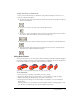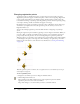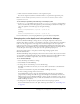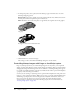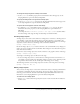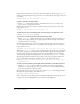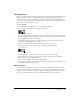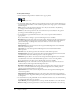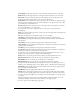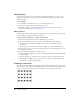User Guide
116 Chapter 5: Bitmaps
The following statement draws a line on the previously created 640 x 480 image object myImage,
running from 20 pixels inside the upper left corner to 20 pixels inside the lower right corner, and
colors it blue:
myImage.draw(20, 20, 620, 460, rgb(0, 0, 255))
To draw a rectangle on an image object:
• Use the fill() method. You provide the same information as for the draw method, but
Director draws a rectangle instead of a line.
The following statement draws a red 40 x 40 pixel rectangle near the upper left corner of the
image object
myImage:
myImage.fill(rect(20, 20, 60, 60), rgb(255, 0, 0))
To determine the color of an individual pixel of an image object or set that pixel’s color:
• Use the getPixel or setPixel method.
To copy part or all of an image object into a different image object:
• Use the copyPixels() method, which requires you to specify the image from which you are
copying, the rectangle to which you are copying the pixels, and the rectangle from which to
copy the pixels in the source image.
The following statement copies a 40 x 40 rectangle from the upper left area of the image object
myImage and puts the pixels into a 40 x 40 rectangle at the lower right of the 300 x 300 pixel
object called
myNewImage:
myNewImage.copyPixels(myImage, rect(260, 260, 300, 300), rect(0, 0, 40, 40))
When using copyPixels(), you can specify optional parameters that tell the script to modify the
pixels you’re copying before drawing them into the destination rectangle. You can apply blends
and inks, change the foreground or background colors, specify masking operations, and more.
You specify these operations by adding a property list at the end of the
copyPixels() method.
The following statement performs the same operation as the previous example and directs the
script to use the Reverse ink when rendering the pixels into the destination rectangle:
myNewImage.copyPixels(myImage, rect(260, 260, 300, 300), rect(0, 0, 40, 40),
[#ink: #reverse])
To make a new image object from the alpha channel information of a 32-bit image object:
• Use the extractAlpha() method, which can be useful for preserving the alpha channel
information of a 32-bit image object that you plan to reduce to a lower bit depth. Reducing
the bit depth can delete the alpha information.
The following statement creates a new image object called
alphaImage from the alpha channel
information of the 32-bit image object called myImage:
alphaImage = myImage.extractAlpha()
There are many more image-editing operations available through Lingo or JavaScript syntax. For
a complete list, see the Scripting Reference topics in the Director Help Panel.