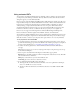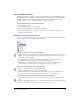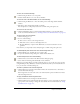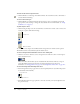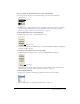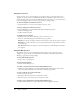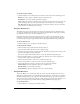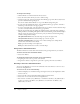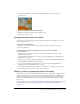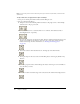User Guide
Flipping, rotating, and applying effects to bitmaps 109
• Control-click (Windows) or Command-click (Macintosh) the image to zoom in on a
particular place.
To return to normal view, do one of the following:
• Click the normal-sized image in the upper right corner.
• Select View > Zoom > 100%.
Changing selected areas of a bitmap
After you select part of an image in the Paint window with the Lasso or Marquee tool, you can
change the selected area.
To reposition the selected area:
1 Move the cross hair inside the selected area (the cross hair becomes an arrow pointer).
2 Drag the selected area.
To affect how the selected area behaves when you drag it, use the following
key combinations:
• To make a copy of the selected area as you drag, Alt-drag (Windows) or Option-drag
(Macintosh) the selection.
• To stretch the selection (Marquee tool only), Control-drag (Windows) or Command-drag
(Macintosh) the selection.
• To stretch the selection proportionally (Marquee tool only), Control-Shift-drag (Windows) or
Command
-Shift-drag (Macintosh) the selection.
• To copy and stretch the selection (Marquee tool only), Control-Alt-drag (Windows) or
Command-Option-drag (Macintosh) the selection.
• To constrain the movement of the selection to horizontal or vertical, Shift-drag the selection.
• To move the selection one pixel at a time, use the arrow keys.
Flipping, rotating, and applying effects to bitmaps
The toolbar at the top of the Paint window contains buttons to apply effects to bitmaps. Before
using any of these options, you must select part of the bitmap with the Lasso or Marquee tool.
Effects that change the shape of the selection work only when the selection is made with the
Marquee tool. Effects that change colors within the selection work with the Marquee and the
Lasso tools.
Lingo or JavaScript syntax can flip and rotate bitmaps by flipping and rotating bitmap sprites. For
more information, see “Rotating and skewing sprites” on page 72 and “Flipping sprites”
on page 75.