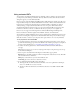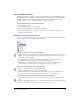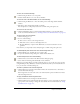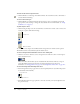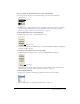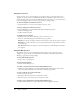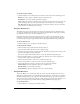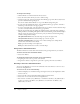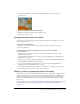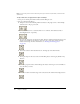User Guide
104 Chapter 5: Bitmaps
To brush strokes of the foreground color:
•
Click the Brush tool, and drag it in the Paint window. To constrain the stroke to horizontal or
vertical, Shift-click and drag.
To select a new brush type:
• Click the Brush tool, and hold down the mouse button to select a new brush type from the
pop-up menu. Select Settings to change the selected brush. For more information, see “Using
the Brush tool” on page 107.
To paint shapes or lines:
• Click and drag the shape tools. To constrain lines to horizontal or vertical, ovals to circles, and
rectangles to squares, Shift-click and drag.
The filled tools create shapes that are filled with the foreground color and the current pattern.
The thickness of lines is determined by the line-width selector.
To select a foreground and destination color for color-shifting inks:
• Click the color box on the left to select a foreground color; click the color box on the right to
select a destination color.
These colors affect the Gradient, Cycle, and Switch inks. Each of these inks uses a range of
colors that shifts between the foreground color and the destination color. For more
information, see “Using gradients” on page 117 and “Using Paint window inks” on page 121.
To select the foreground and background colors:
• Use the Foreground Color pop-up menu to select the primary fill color (used when the pattern
is solid and the ink is Normal).
• Use the Background Color pop-up menu to select the secondary color (the background color
in a pattern or text).
Other line width
Shape tools
Foreground color
Background color