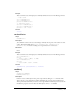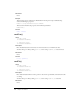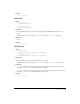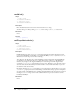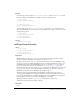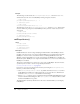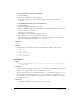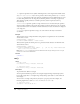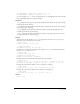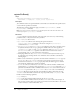User Guide
recordFont 497
To view the RealPlayer build number in Windows:
1 Launch RealPlayer.
2 Choose About RealPlayer from the Help menu.
In the window that appears, the build number appears at the top of the screen in the
second line.
To view the RealPlayer build number on the Macintosh:
1 Launch RealPlayer.
2 Choose About RealPlayer from the Apple menu.
The About RealPlayer dialog box appears. Ignore the build number listed in the second line at
the top of the screen; it is incorrect.
3 Click the Version Info button.
The RealPlayer Version Information dialog box appears.
4 Select RealPlayer Core in the list of installed components.
The build number shown for RealPlayer Core component (for example, 6.0.8.1649) is the
same as the build number returned by
realPlayerVersion().
Parameters
None.
Example
The following code shows that build number of the RealPlayer installed on the system is
6.0.9.357:
-- Lingo syntax
put(realPlayerVersion())
// JavaScript syntax
put(realPlayerVersion());
recordFont
Usage
recordFont(whichCastMember, font {[,face]} {,[bitmapSizes]} {,characterSubset}
{, userFontName})
Description
Command; embeds a TrueType or Type 1 font as a cast member. Once embedded, these fonts are
available to the author just like other fonts installed in the system.
You must create an empty font cast member with the
new() command before using recordFont.
The command creates a Shock Font in
whichCastMember using the font named in the font
parameter. The value returned from the command reports whether the operation was successful.
Zero indicates success.
Parameters
font Required. Specifies the name of original font to be recorded.