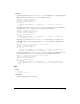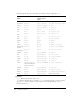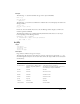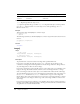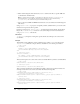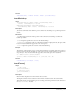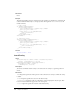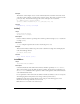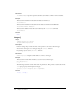User Guide
installMenu 369
Example
The first line of this example creates a texture named Cedar. The second line inserts that texture
at the first position in the list of overlays of the camera of sprite 5. The overlay is positioned at the
point (300, 120), measured from the upper left corner of the sprite. It is rotated 45°.
t1 = member("scene").texture("Cedar")
sprite(5).camera.insertOverlay(1, t1, point(300, 120), 45)
See also
removeOverlay, overlay, bevelDepth
inside()
Usage
point.inside(rectangle)
inside(point, rectangle)
Description
Function; indicates whether a specified point is within a specified rectangle (TRUE) or outside the
rectangle (
FALSE).
Parameters
rectangle
Required. Specifies the rect that contains the point to test.
Example
This statement indicates whether the point Center is within the rectangle Zone and displays the
result in the Message window:
put Center.inside(Zone)
See also
map(), mouseH, mouseV, point()
installMenu
Usage
installMenu whichCastMember
Description
Command; installs the menu defined in the field cast member specified by whichCastMember.
These custom menus appear only while the movie is playing. To remove the custom menus, use
the
installMenu command with no argument or with 0 as the argument. This command doesn’t
work with hierarchical menus.
For an explanation of how menu items are defined in a field cast member, see the
menu keyword.
Avoid changing menus many times because doing so affects system resources.
In Windows, if the menu is longer than the screen, only part of the menu appears; on the
Macintosh, menus longer than the screen can scroll.
Note: Menus are not available in Shockwave Player.