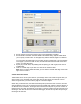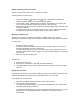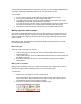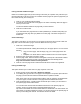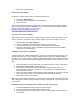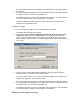User Guide
Ifthedraftcontainslinkstoanynewpages,thenthePublishNewLinkedPagesdialog
boxappears.
2. Foreachunpublishedlinkedpage(clickthepagenametoselectit),changethefilename
andfolderlocationifyouwant,thenclickPublishAll.
Thefilenameappearsattheendofthewebaddressforeachpage.Thewebaddressis
thelocationwhereContributesavesthepagesonyourwebsite.
Contributepublishesthedraft(andanynewpagesitlinksto)toyourwebsite,then
displaysitintheContributebrowser.
Topublishanewpage:
1. Inthenewpageyou’reediting,clickthePubli shbuttoninthetoolbar.
ThePublishNewPagedialogboxappears.
2. Changethefilename. Filenameshouldbelowercaseandnotcontainanyspecial
charactersorspaces.Besuretoadd.shtmltotheendofwhateverfilenameyou
choose.Thisisextremelyimportant.Notadding.shtmlwillmakemanyareasofthe
pagedisappearorbecomebroken.Thefilenameappearsattheendofthewebaddress
forthepage.
3. ClicktheChooseFolderbuttonbesidethefilenameifyouwanttosavethispagein
anotherlocationonyourwebsite. ClickPublishorNext.
Ifyourpagedoesnotlinktoanynewpages,Contributepublishesthenewpagetoyour
website,thendisplaysitintheContributebrowser.
Ifyourpagelinkstoanynewpages,thePublishedLinkedNewFil esdialogboxappears.
4. Foreachunpublishedlinkedpage(clickthepagenametoselectit),changethefilename
andfolderlocationifyouwant,thenclickPublishAll.
Thefilenameappearsattheendofthewebaddressforthewebpage.Thewebaddress
isthelocationwhereContributesavesthepageonyourwebsite.
Publishinganexistingpageasanewpage