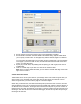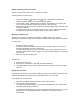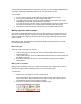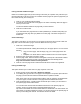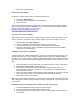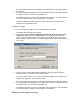User Guide
4. Toaccesstheanchors cli ckontheAdvancedbut tontoopentheadvancedlinkoptions.
5. Intheadvancedoptionsclickthesectionanchorpopupmenutoseethelistofanchors
ontheselectedpage.
Whenlinkingtootherdraftsorrecentpages,checkthesectionanchorpopupmenufor
anchorsthathavebeenestablishedwithinthesepages.
6. Selecttheanchortowhichyouwanttolink.
7. ClickOKtocreatethelink.
8. Totesttheanchorlink,publishthepageandclickthelink.YoucanalsousethePreview
inBrowseroption(F12).
Note:Ifyouaretryingtolinktoananchoronanexternalwebpage,theanchorsshouldshowup
intheadvanceddialog.Iftheyarenotlisted,findtherightlinkbygoingtothepageinquestion
andclickingonthelinkthatleadstot heanchor.Thefullpathwill bedisplayedintheaddressbar,
andanchornamewillbelistedattheendofthepath.Itshouldsomethinglike:#anchornam e.Add
theanchornameinthesectionanchordialogwithoutthepoundsign(#),orpastethefullpathin
totheURLfield.
Addinganimageto apage
1. Placetheinsertionpointinyourdraftwhereyouwanttheimagetoappear.
2. Dooneofthefollowing:
· ClicktheImagebuttoninthetoolbar.
· SelectInsert>Image.
3. SelectFromMyComputerorFromWebsitefromthepopupmenu.
TheSelectImageorChooseImagefromWebsitedialogboxappears.
4. Browsetoandselecttheim age,thenclicktheSelectorOKbutton.
5. IftheImageDescriptiondialogboxappears,entertexttodescribetheimageforpeople
withdisabilitiesorforpeoplewiththeirbrowserssettodisplaytextonly,thenclickOK.
Theimageappearsonyourdraft.
Iftheimageisfromyourcomputer,Contributecopiestheimagetoanim agesfolderon
yourwebsitewhenyoupublishthedraft.YoucannotedittheimageinContributeuntil
youpublishthedraft.Iftheimageisfromyourwebsite,youcanedittheimagein
Contributebeforeyoupublish.
Note:Youcanalsodragorcopyandpasteanimageintoadraft.
Addingkeywordsandadescriptionforapage
Youcanassociatekeywordsandadescriptionwithyourwebpage.Addingkeywordscanenable
visitorstotypethosewordsinasearchengineandfindthepage.
Toaddorchangekeywordsandadescriptionforapage:
1. Browsetothepageyouwanttoaddkeywordsandadescriptionfor,thenclicktheEdit
Pagebuttoninthetoolbar.
2. SelectFormat>KeywordsandDescription
ThePageKeywordsandDescriptiondialogboxappears.
3. EnterorchangekeywordsintheKeywordspane.