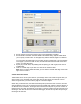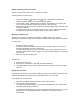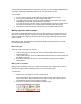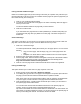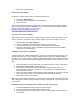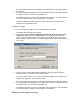User Guide
4. ClickOKtocompletethelink.
Linkingtoanemailaddress
Sometimesyouwantpeopletoclickonalinkandsendanemail.
1. ClickLink>EmailAddress.
2. Inthedialogboxtypeintheperson'semailaddress.
3. ClickOKtofinish.
Note:Itisadvisabletoencodeanemailaddress,topreventitfrombeingharvested.Contribute
doesnothaveemailobfuscationcapabilities,soyouneedtoencodetheemailaddressbefore
pastingittotheemaildialogbox.Youcanusethis:
http://www.wbwip.com/wbw/emailencoder.html
oranyotheronlinetooltoperformthisstep.
Linkingtoafileonyourcomputer
Whenlinkingtoafileonyourcomputer,Contributeassumesthatyouwanttoputfilethisonthe
website.Therefore,itwillmakeacopyofthefile,uploadittotheserverandmakealinktoit.
1. ClickonLink>FileonMyComputer.
2. ClickontheBrowsebuttonandbrowsetothefileonyourcomputer.
3. ClicktheSelectbuttontochoosethefile.Thepathwillshowinthefilefield.
4. ClickOKtofinishthelink.Whenyoupublishthepagethelinkedfilewillbeuploaded
alongwithyourContributepage.
CreatingasectionanchorinContribute
Asectionanchorisaninvisiblemarkerplacedinyourpagetomarkaspecifictopicorplace.You
canthencreatelinkstotheanchorthatallowwebsitevisitorstojumptothespecifiedpositionin
thepage.Thisiscommonlyusedonpageslikeglossariesthatallowvisitorstoquicklyjumptothe
"M"section.Youcanalsomakelinkstootherpagesbypointingdirectlytotheanchoronthenew
page.
1. InEditmodeplacethecursoratthepointonthepagetowhichyouwishtocreatealink.
2. ClickInsert>SectionAnchor.Adialogwillopen.
3. Enterthenameoftheanchor,makingitclearandmeaningfulsothatotherswill
understandwhatit'smarking.Forinstance,ifyouarejumpingtothe'products'section,
nametheanchorproducts.
4. ClickOKtoclosethedialog.Asmallglobeiconwillbeaddedatthecursorpoint.Thiswill
onlybevisibleinEditmode.Itwillnotbevisiblewhenbrowsingthewebpage.
5. Repeatthisforeachanchorneeded.
Note:Keepinmindwhenpreviewingthepagethatanchorsatthebottomofthepagemaynotbe
seenifthepageisscrollable,andtheywilljumptothetopofthepageonlyifitisalongpagewith
roomtoscroll.
Nowthatthesectionanchorshavebeencreated,youneedtolinktothem:
1. Ineditmodehighlightthetextorelementthatwillbethelink.
2. ClicktheLinkbuttonandchooseDraftsandRecentPages.
3. Inthedialogthatopenschoosethepageonwhichyouareworki ng.Itwillbemarkedas
CurrentPage.