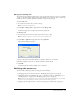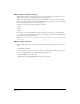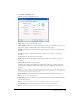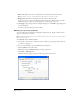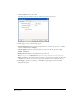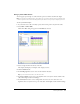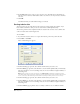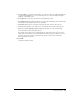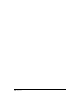User Guide
Working with Tables 97
Using a preset table format
You can apply a preset design to a table and select options to further customize the design.
Note: You can apply preset table designs to simple tables only. You can’t use these designs to format tables that
contain merged cells or other unusual formatting that keeps the table from being a simple rectangular grid of cells.
To use a preset table design:
1 In your draft, select a table to modify or place the insertion point in any cell in the table.
2 Select Table > Form at Table.
The Format Table dialog box appears with the Basic tab selected.
3 Select a design scheme from the list on the left.
The sample table displays an example of the design you select.
4 Click the Advanced tab.
5 In the Table properties section, enter a border width for the table.
Tip: If you do not want a table border, enter 0 for the border.
6 In the Left column section, select a text alignment and a text style for the left column of the
table, which might contain row headings.
7 In the Header row section, select a background color and a text color, then select a text
alignment and a text style for the top row of the table, which might contain column headings.