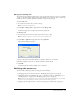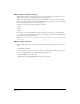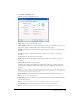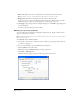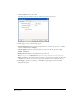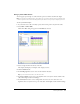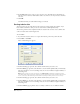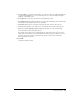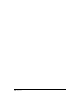User Guide
Chapter 896
• Click the Table button in the toolbar.
The Table Properties dialog box appears with the appropriate tab selected.
3 Make changes to any of the following options:
• Horizontal alignment indicates horizontal placement for content in the cell, row, or column.
Options are Left, Center, and Right.
• Vertical alignment indicates vertical placement for content in the cell. Options are To p,
Middle, and Bottom.
• Background color indicates the background color of the cell.
Note: You can also click the Highlight Color button in the toolbar to change the color of the selected cell.
• Wrap text indicates, when selected, that text wraps to a new line when it reaches the end of the
cell. When not selected, text does not wrap, but the cell expands to accommodate the text.
4 Click Apply to preview your changes, or click OK to apply changes and close the Table
Properties dialog box.