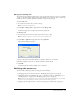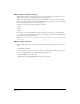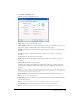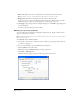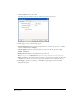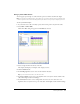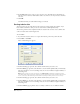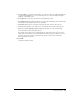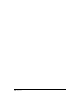User Guide
Working with Tables 91
Merging and splitting cells
You can merge any number of adjacent cells—as long as the entire selection is a line or a rectangle
of cells—to produce a single cell that spans several columns or rows. You can split a cell into any
number of rows or columns, regardless of whether it was previously merged.
To merge table cells:
1 In your draft, select the cells you want to merge.
Note: You must select at least two cells.
2 Select Table > Merge Cells or right-click, then select Merge Cells.
Contribute merges any content in the cells into the single cell.
To split table cells:
1 In your draft, place the insertion point in the cell you want to split.
Note: Contribute only splits one cell at a time, even if you select multiple cells.
2 Select Table > Split C ell or right-click, then select Split Cell.
The Split Cell dialog box appears.
3 Select a radio button to indicate whether to split the cell into rows or columns.
4 Enter the number of new rows or columns in which to divide the cell.
5 Click OK.
Contribute splits the cell into multiple rows or columns.
Modifying table appearance
You can modify a table’s appearance by doing any of the following:
• Changing properties for an entire table (see “Modifying table properties” on page 92)
• Changing properties for individual cells, rows, or columns in a table (see “Modifying row or
column properties” on page 94 and “Modifying cell properties” on page 95)
Note: Before you start changing properties, it’s a good idea to understand how Contribute resolves formatting
conflicts for cells, rows, and tables (see “About conflicts in table formatting” on page 92).
• Applying a preset design scheme to a table (see “Using a preset table format” on page 97)