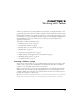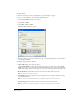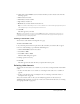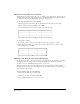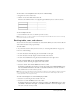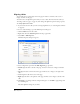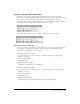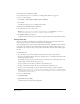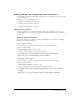User Guide
Chapter 890
Adding multiple rows or columns
You can add multiple rows or columns to a table at the same time.
To add multiple rows or columns to a table:
1 In your draft, place the insertion point in a table cell.
2 Do one of the following:
• Select Table > Insert > Multiple Rows or Columns.
• Right-click, then select Insert Multiple Rows or Columns.
The Insert Rows or Columns dialog box appears.
3 Select a radio button to indicate whether to insert rows or columns.
4 Enter the number of rows or columns to insert.
5 Select whether to insert new rows above or below the insertion point in the table or new
columns to the left or right of the insertion point in the table.
Deleting rows and columns
You can delete a single row or column, or you can delete multiple rows or columns at the
same time.
To delete rows or columns from a table in your draft, do one of the following:
• Select entire rows or columns, then press Delete or Backspace.
• Select entire rows or columns or place the insertion point in a single row or column, right-
click, then select Delete Row or Delete Column.
• Select entire rows or columns, then select Table > Delete > Row or Table > Delete > Column.