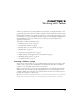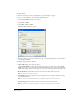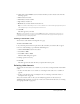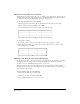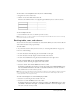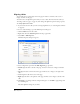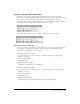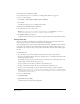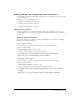User Guide
Chapter 886
Aligning tables
You can indicate how a table aligns on the web page in relation to elements, such as text or
images, around it on the page.
You cannot select an alignment option when you create a table. You must insert the table (see
“Inserting a table on a page” on page 81), then change the alignment option in table properties.
To change alignment for a table:
1 In your draft, select the table you want to change alignment for (see “Selecting table elements”
on page 83).
2 Do one of the following to open the Table Properties dialog box:
• Click the Table button in the toolbar.
• Right-click, then select Table Properties from the pop-up menu.
• Select Table > Table Properties.
The Table Properties dialog box appears.
3 Select an alignment option from the Table alignment pop-up menu:
• Default aligns the table to the left of the page, and does not flow text or images around the
table.
• Left aligns the table to the left side of the page, and flows text or images to the right of the
table.
• Center aligns the table in the center of the page.
• Right aligns the table to the right side of the page, and flows text or images to the left of the
table.
4 Click Apply to see changes without closing the dialog box, or click OK to apply changes and
close the dialog box.
The table alignment changes in your draft.