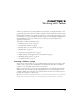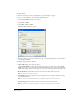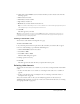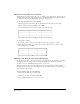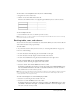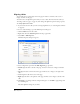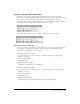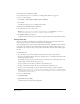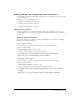User Guide
81
CHAPTER 8
Working with Tables
A table is a powerful tool for presenting tabular data. For example, you might add a table to a web
page that lists all your sales reps in one column, with their contact information in another column.
In Macromedia Contribute, you can add text and images to table cells the same way that you add
text and images to a page (see “Working with Text” on page 57 and “Working with Images and
Graphical Elements” on page 71). After you create a table you can easily modify both its
appearance and structure.
This chapter contains the following sections:
• “Inserting a table on a page” on page 81
• “Selecting table elements” on page 83
• “Resizing tables, rows, and columns” on page 85
• “Aligning tables” on page 86
• “Cutting and copying table cells” on page 87
• “Adding, deleting, and merging table rows and columns” on page 89
• “Modifying table appearance” on page 91
• “Sorting tabular data” on page 98
Inserting a table on a page
You can insert a table anywhere on a page, including within another table (see “Inserting a table
within a table” on page 83). You can quickly insert a standard table with three rows and three
columns, or you can modify options to insert a custom table.
When you insert an table, it’s a good idea to apply headings, if you need them. Using headings
makes the table more accessible to people with disabilities. Do not create headings for rows or
columns by making text in the first row or column bold and centered. Screen readers only read
headings that you apply as a table property.
Tip: After you insert a table and start adding content to it, use the Preview in Browser feature to see exactly how the
table will render in website visitors’ browsers (see “Previewing a page in your default browser” on page 125).