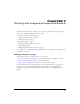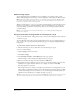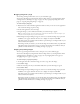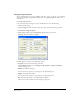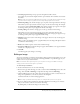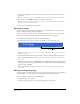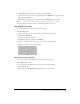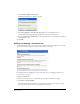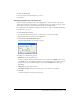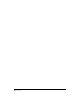User Guide
Working with Images and Graphical Elements 79
To delete a horizontal rule:
1 In your draft, click the horizontal rule to select it.
2 Press Delete.
Changing properties for a horizontal rule
You can customize the height, width, and shading applied to a horizontal rule on a page. By
default, a horizontal rule in Contribute is 1 pixel high, expands to the width of the page or table
cell in which it is inserted, and has a small drop shadow (or shading) applied.
For information about adding and deleting horizontal rules to a page, see “Adding and deleting a
horizontal rule” on page 78.
To set horizontal rule properties:
1 In your draft, click the horizontal rule to select it, then do one of the following:
• Right-click the horizontal rule, then select Properties.
• Select Format > Horizontal Rule Properties.
The Horizontal Rule Properties dialog box appears.
2 Change any of the following options:
• Width indicates the length of the line.
To set a specific line width for a horizontal rule, enter a number in the Width text box, then
select Pixels. To set a line width that expands or contracts depending on the width of a viewer’s
browser window, enter a number between 1 and 100 in the Width text box, then select
Percentage.
• Height indicates the height of the line.
• Use Outline Shading indicates that the line appears as an outline, not a solid line.
3 Click OK.
Contribute changes the horizontal rule properties.