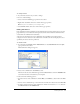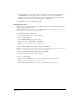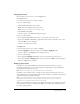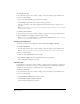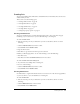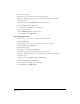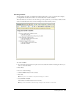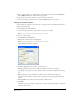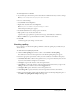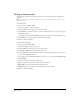User Guide
Working with Text 69
To set list properties for a list item:
1 In your draft, place the insertion point in the bulleted or numbered list item you want to change.
Note: If you select multiple items, the list properties option isn’t available.
2 Do one of the following:
• Select Format > List > Properties.
• Right-click, select List, then select Properties.
Note: This option is not available for template-based pages or in tables.
The List Properties dialog box appears.
3 In the Selected item section, change options for the list:
• Style specifies a style for the selected list item.
Options in the pop-up menu are specific to the list type, either bulleted or numbered.
• Reset to number sets a specific number from which to number list item entries.
4 Click OK.
Contribute applies your changes to the list item.
Checking spelling
It’s a good idea to use the Check Spelling command to check the spelling in your draft after you
add or edit text.
To check and correct spelling in your draft:
1 Click the Check Spelling button in the toolbar or select Format > Check Spelling.
If Contribute encounters an unrecognized word, the Check Spelling dialog box appears.
2 Select the appropriate option based on how you want Contribute to handle the discrepancy:
• Click Add to Personal to add the unrecognized word to your personal dictionary. You can add
any word, and Contribute will ignore it in the future.
• Click Ignore to ignore this instance of the unrecognized word.
• Click Change to replace this instance of the unrecognized word with text that you type in the
Change to text box or with the selection in the Suggestions list.
• Click Ignore All to ignore all instances of the unrecognized word.
• Click Change All to replace all instances of the unrecognized word in the same manner.
3 When you finish checking spelling, click the Close button in the Check Spelling dialog box, or
click OK in the Spelling Check Completed message box.