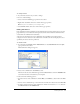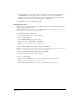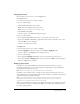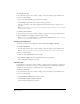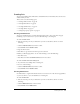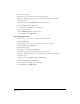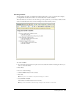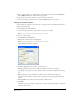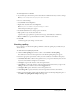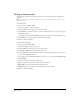User Guide
Chapter 668
4 If you want the sublist to be a different type of list than the parent list, click the Numbered
List or Bulleted List button in the toolbar as appropriate.
5 Type the list item, then press Enter to enter more items in the sublist.
6 To leave the sublist, press Enter twice or click the Outdent button in the toolbar.
Setting List property options
You can change the appearance of an entire list, or change the look of an individual list item in a
bulleted or numbered list.
To set list properties for an entire list:
1 In your draft, place the insertion point in the list you want to change.
Note: If you select an entire list, the list properties option isn’t available.
2 Do one of the following:
• Select Format > List > Properties.
• Right-click, select List, then select Properties.
Note: This option is not available for template-based pages or in tables.
The List Properties dialog box appears.
3 In the List properties section, change options for the list:
• List type specifies whether the list is a bulleted, numbered, directory, or menu list.
Depending on the list type you select, different options are enabled or disabled in the dialog
box.
• Style determines the style of numbers or bullets used for a numbered or bulleted list.
All items in the list will have this style unless you specify a new style for individual items in
the list.
• Start at number sets the value for the first item in a numbered list.
4 Click OK.
Contribute applies your changes to the list. The new style automatically applies to additional
items you add to the list.