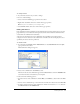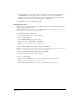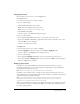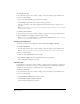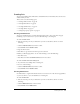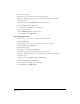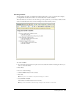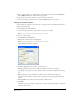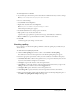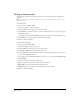User Guide
Chapter 666
2 Type the first list item.
3 Press Enter to type another item, then repeat for each item.
4 When you finish typing the list, do one of the following to turn off the bullets:
• Press Enter twice.
• Press Enter, then click the Bulleted List button in the toolbar.
To create a bulleted list from existing text:
1 In your draft, select multiple lines of existing text.
2 Do one of the following:
• Click the Bulleted List button in the toolbar.
• Select Format > List > Bulleted List.
Creating definition lists
A definition list is a series of items, each with an indented sub-item.
To create a definition list:
1 Place the insertion point in your draft where you want to create the list.
2 Select Format > List > Definition List.
3 Type the first list item.
4 Press Enter to type the indented definition.
5 Press Enter to type the next list item, then repeat as necessary.
6 When you finish typing the list, do one of the following to turn off the indenting:
• Press Enter twice.
• Press Enter, then select Format > List > Definition List.
To create a definition list from existing text:
1 In your draft, select multiple lines of existing text.
2 Select Format > List > Bulleted List.