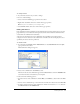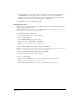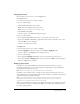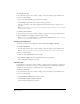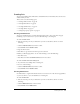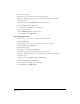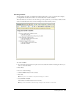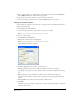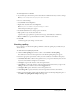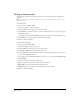User Guide
Chapter 664
To change the text style:
1 In your draft, select the text you want to change or place the insertion point within the text.
2 Do one of the following:
• Select a style from the Style pop-up menu in the toolbar.
• Select Format > Style, then select a style from the pop-up menu.
The text you selected, or the entire paragraph where the insertion point is, changes to the
new style.
Note: If you select a built-in heading style, then the entire paragraph changes to that style, even if you selected
specific text in the paragraph.
To clear the current text style:
1 In your draft, select the text you want to change, or place the insertion point within the text.
2 Select Normal from the Styles pop-up menu in the toolbar.
Note: You can also select Format > Style, then select Remove Paragraph Breaks. This option clears the style
and removes any paragraph tags around the selection.
Changing text alignment
You can choose any of four text alignment options: Left, Center, Right, and Justify.
To change text alignment:
1 In your draft, select the text you want to change or place the insertion point within the text.
Note: Contribute applies alignment to the entire paragraph, even if you select specific text in the paragraph.
2 Do one of the following:
• Click one of the alignment buttons in the toolbar.
• Select Format > Align, then select an alignment from the pop-up menu.
The text alignment changes in your draft.
Indenting text
In Contribute you can use the toolbar to indent or outdent text. You can indent or outdent text
multiple times to create more or less space at the beginning of the text. This feature indents or
outdents the entire paragraph—not just the first line of the paragraph.
To indent or outdent text:
1 In your draft, select the text you want to change or place the insertion point within the text.
2 Do one of the following:
• Click the Indent or Outdent button in the toolbar.
• Select Format > Indent or Format > Outdent.
The text indention changes in your draft.