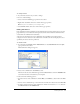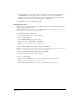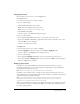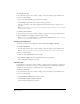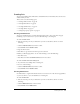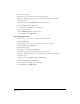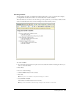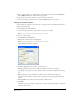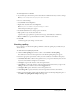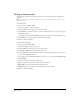User Guide
Chapter 662
• To add a font that is not installed on your system, type the font name in the text field below
the Available fonts, then click the add arrows << button to add it to the combination.
Adding a font that is not installed on your computer is useful, for example, for specifying a
Windows-only font when you are developing pages on a Macintosh.
4 Click OK when you finish editing the font list.
Changing text style
You can change text style to bold, italic, or underlined. Other text styles include strikethrough,
emphasis, strong, and fixed width.
Note: Emphasis and Strong apply the same style as Italic and Bold, but use different HTML tags. Your website
administrator determines which tag Contribute actually inserts.
To make text bold, italic, or underlined:
1 In your draft, select the text you want to change.
2 Do one of the following:
• Click the Bold or Italic button in the toolbar.
• Right-click, then select Bold, Italic, or Underline.
Note: This option is not available if you are working in a table.
• Select Format > Bold, Format > Italic, or Format > Underline.
Tip: It is not good practice to use underline in web pages because website visitors might mistake underlined text for
link text. You should use a style other than underline if you need to emphasize text.
To make text strikethrough, emphasized, strong, or fixed width:
1 In your draft, select the text you want to change.
2 Do one of the following:
• Right-click, select Other, then select one of the options from the pop-up menu.
Note: This option is not available if you are working in a table.
• Select Format > Other, then select one of the options from the pop-up menu.