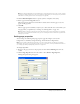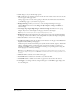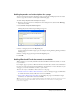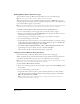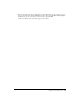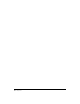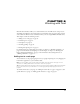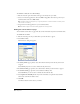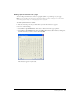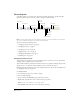User Guide
Chapter 660
Formatting text
Contribute enables you to format text—characters and entire paragraphs—quickly and easily.
You can use menu options or use the toolbar to change text with one click.
Note: If your website administrator has restricted editing to text only, not all of the formatting options are available.
Also, options might be disabled if a text selection has a CSS style applied.
The section covers the following topics:
• “Changing text font and size” on page 60
• “Changing text style” on page 62
• “Changing text color” on page 63
• “Applying styles to text” on page 63
• “Changing text alignment” on page 64
• “Indenting text” on page 64
Changing text font and size
You can change the appearance of text by changing its font or size. Select a font or size from the
available options; you cannot enter a custom size.
The Contribute font list contains fonts that most browsers are capable of rendering. It’s good web
design practice to use fonts that will be available to most of your website visitors.
Each font in the list actually represents a font combination list. To edit your list of available fonts,
see “Editing the font list” on page 61.
To change text size:
1 In your draft, select the text you want to change.
2 Do one of the following:
• Select a size from the Font Size pop-up menu in the toolbar.
• Right-click, select Size, then select a size from the pop-up menu.
Note: This option is not available if you are working in a table.
• Select Format > Size, then select a size from the pop-up menu.
Style menu
Font menu
Font size menu
Bold
Italic
Align left
Center
Align right
Justify
Numbered list
Bulleted list
Outdent
Indent
Text color
Highlight color