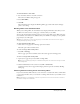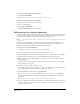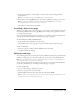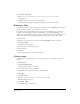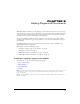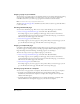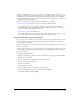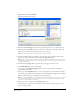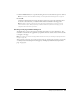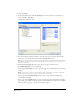User Guide
Chapter 444
2 Select File > Delete Page.
Note: This menu item is disabled if you do not have permission to delete pages on your website.
An alert appears.
3 Click Yes to confirm that you want to delete the file.
Contribute deletes the page and displays the last page you viewed in the browser.
Exporting a Page
Contribute enables you to export a page from Contribute to an external HTML file. You can save
the file anywhere you choose on your computer or network.
If you export a new page with images—that is, a page you haven’t published yet—you’ll see the
images in your exported page. If you edit an existing page—a previously published page—you
might not see all of the images in your exported page. This is because the new page references local
versions of the images, and the existing page references images that are saved on your website.
To export a page:
1 Browse to the page you want to export, then click the Edit Page button in the toolbar.
2 Select File > Export.
The Export dialog box appears.
3 Select a location to save the exported file.
4 Enter a filename.
5 Click Save.
The exported file appears in the folder you selected.
Printing a page
You can browse to a page and print it, or you can print a page you are editing to check your
changes.
To preview a page:
1 Select File > Print Preview.
The page appears in a browser window.
2 If you want to print the page, click Print.
3 Click Close to close the preview when you finish viewing it.
To print a page:
1 Select File > Print.
Note: In the Contribute browser you can also right-click, then select Print.
The Print dialog box appears.
2 Click Print or OK.
Your default printer prints the page.