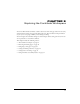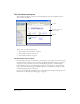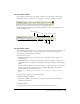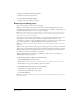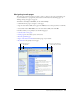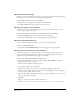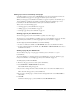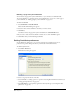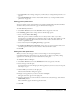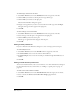User Guide
Chapter 330
To add a file type and associate an editor:
1 Select Edit > Preferences, then select File Editors from the category list on the left.
2 Click the Plus (+) button above the left pane, then type the file type.
3 Click the Plus (+) button above the right pane.
The Select External Editor dialog box appears.
4 Navigate to the application you want to associate with the new file type, then click Open.
The application appears name appears in the right pane.
5 Click OK.
To delete a file type or associated editor:
1 Select Edit > Preferences, then select File Editors from the category list on the left.
2 Select a file type in the left pane or an application in the right pane.
3 Click the Minus (-) button above the pane.
The file type or application name disappears from the pane.
4 Click OK.
Setting firewall preferences
If you use a firewall, use the Preferences dialog box to enter or change your host and port.
To set firewall preferences:
1 Select Edit > Preferences, then select Firewall from the category list on the left.
2 In the Firewall host text box, enter the name of the firewall host.
3 In the Firewall port text box, enter the network port number through which FTP access is
enabled.
4 Click OK.
Setting invisible element preferences
You can turn invisible elements, such as section anchors, on or off in the Preferences dialog box.
For more information about section anchors, see “Linking to a specific place in a page” on
page 112.
To make section anchors visible or invisible:
1 Select Edit > Preferences, then select Invisible Elements from the category list on the left.
2 Select or deselect the Show section anchors when editing a page check box.
3 Click OK.