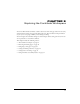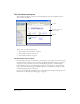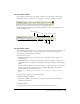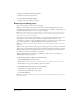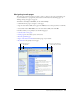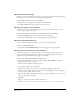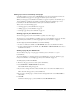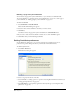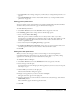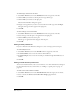User Guide
Exploring the Contribute Workspace 29
• Select Firewall to add or change settings for your firewall (see “Setting firewall preferences” on
page 30).
• Select Invisible Elements to hide or show invisible elements (see “Setting invisible element
preferences” on page 30).
Setting general preferences
You can set editing options, and determine how Contribute handles Microsoft Word and Excel
documents when you insert them in a page, in the Preferences dialog box.
To set the General preferences:
1 Select Edit > Preferences, then select General from the category list on the left.
2 In the Editing options section, change either of the following options:
• Select or deselect Faster table editing.
When this option is enabled, Contribute does not always redraw a table as you edit it.
Selecting this option might improve performance when you edit large tables. When you want
Contribute to redraw the table, click outside of the table, switch to another draft or the
browser, or publish the draft.
• Select a dictionary from the Spelling dictionary pop-up menu.
3 In the Microsoft Word or Excel documents section, select an option to indicate what action
Contribute performs when you insert a Word or Excel document in a draft.
4 Click OK.
Setting file editor preferences
When you need to edit web page content, such as an image, in an external application,
Contribute launches the application for you. You can select or change your primary editing
applications for each file type you edit in the Preferences dialog box.
To change the editor for a file type:
1 Select Edit > Preferences, then select File Editors from the category list on the left.
2 Select a file type in the left pane.
Associated editors appear in the right pane. If the application you want to select is in the pane,
then skip to step 5.
3 Click the Plus (+) button above the right pane.
The Select External Editor dialog box appears.
4 Navigate to the application you want to add, then click Open.
The application name appears in the right pane.
5 Select the application you want Contribute to launch for the selected file type, then click the
Make Primary button.
The word Primary appears beside the application name.
6 Click OK.