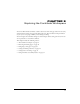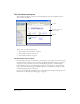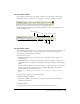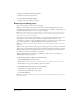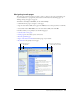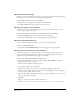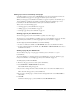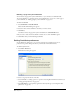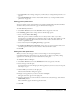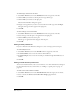User Guide
Exploring the Contribute Workspace 23
The Contribute toolbars
The Contribute toolbar changes, depending on whether you are browsing or editing a page.
The browser toolbar contains buttons for navigating your website or creating a new page.
The editor toolbar contains buttons for editing and common operations from the File, Insert,
Format, and Table menus.
The Contribute sidebar
The Contribute sidebar makes it easy to switch between editing and browsing, and makes it easy
to access your drafts and newly created pages. You can also use the sidebar to get quick
instructions for performing tasks in Contribute.
The sidebar has two parts:
• The Pages panel includes access to the web browser and all drafts and new pages you’re
currently editing.
• The How Do I panel provides quick step-by-step instructions to help you complete some
common Contribute tasks. The list of tasks changes, depending on whether you’re browsing or
editing.
Click any link in the How Do I panel in the sidebar to get more information on that task. If
the task you’re looking for is not in the list, see Contribute Help (Help > Macromedia
Contribute Help to get detailed information.
Note: For more information about using Contribute resources to get help, see “Contribute resources” on
page 15.
You can expand or collapse the panels and the sidebar.
To expand or collapse the sidebar:
• Select View > Sidebar or click the arrow on the splitter bar between the sidebar and the
Contribute browser/editor.
To resize the sidebar:
• Drag the splitter bar between the sidebar and the Contribute browser/editor.
Lists
Indentation
Insert content
Text alignment
Color
Text styling
Add row/column
Page properties
Spell check