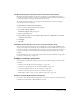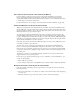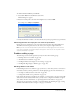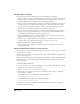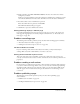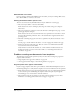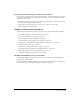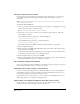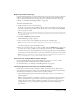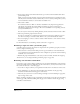User Guide
Troubleshooting 195
4 Using Contribute, select Edit > Administer Websites and select the website whose shared
settings file you deleted.
A dialog box appears informing you that the website has no administrator, and asks if you want
to become the administrator for the website. Click Yes to become the website administrator.
5 You will be asked to enter an administrator password.
Enter and confirm the new password, and click OK.
The Administer Websites dialog box appears.
6 Click Done or proceed to administer the website.
Clicking Edit Page displays a different page
If you click the Edit Page button and a page that is not the page you want to edit appears, the
index page file mapping may be incorrectly configured. To learn more, see “About web server
index pages” on page 156.
Problems canceling pages
The following sections describe problems you may encounter when canceling pages in Contribute:
• “The Cancel button isn’t visible” on page 195
• “Clicking the Cancel button reports an error” on page 195
The Cancel button isn’t visible
If you are reviewing a draft, and the Cancel button isn’t visible, you may inadvertently be
working offline. Select File > Work Offline to reconnect to the server.
Clicking the Cancel button reports an error
This occurs if the web server is unavailable, or if the user’s permissions on the server are not
correctly set. Ensure that the web server is online, and that the server’s read/write permissions are
properly set.
Problems sending e-mail reviews
In some instances, Contribute may not be able to find or launch your default e-mail application
to create the e-mail review message. If this occurs, you can create the e-mail message by clicking
the Click here link in the message area under the toolbar. Copy the web address (URL) for the
draft that appears in the browser window and paste the address in an e-mail message to send
to reviewers.
Problems publishing a page
The following sections describe problems you may encounter when publishing a page
with Contribute:
• “Publish button isn’t visible” on page 196
• “Clicking the Publish button reports errors” on page 196