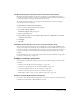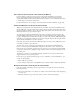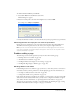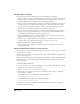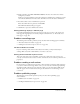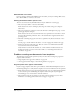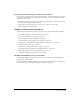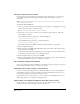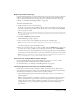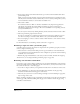User Guide
Troubleshooting 191
The Dial-up dialog box is displayed when connected to the network
By default, the Internet Explorer web browser is configured to automatically dial a network
connection if a connection is not present. In some instances, when Contribute is launched, this
can cause Contribute to attempt to dial the network connection.
To prevent this from occurring, you can update the Internet Explorer connection settings to
never dial-up a network connection.
To disable dial-up networking in Internet Explorer:
1 If it is not already running, launch Internet Explorer.
2 Select Tools > Internet Options.
The Internet Options dialog box appears.
3 Click the Connections tab.
4 Under Dial-up settings, select either Never dial a connection or Dial whenever a network
connection is not present.
5 Click Apply.
6 Click OK.
Contribute reports that the user is not in a valid permission group
This can occur if the permission group the user belonged to is deleted by the administrator. If
the user created their own connection, they can launch the Connection Wizard and create a new
connection, and select a valid permission group to belong to. If the user imported a connection
key, you can send them a new connection key containing a valid permission group for them
to import.
For more information, see “Creating a connection with the Connection Wizard” on page 145 or
“Creating a connection key” on page 181.
Problems creating a connection
The following sections describe problems you may encounter when creating a connection with
Contribute:
• “Unable to view the My Connections dialog box” on page 191
• “Can’t move to the next panel in the Connection Wizard” on page 192
• “Connection Wizard can’t locate the remote folder” on page 192
• “Network connection cannot locate the remote folder” on page 192
• “FTP dialog box fails to accept your user name and password” on page 193
Unable to view the My Connections dialog box
If you cannot view the My Connections dialog box, or edit your connections, Contribute may be
in offline mode. Deselect File > Work Offline, if necessary.