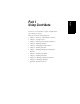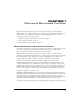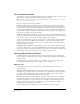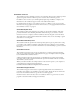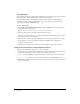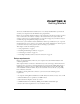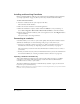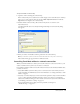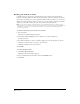User Guide
Getting Started 19
To import a website connection key:
1 Open the e-mail containing the connection key.
If the connection key is not attached to an e-mail, navigate to the network location of the key,
then copy it to your computer. You can also select Edit > My Connections, then click the
Import button to navigate to the connection key.
2 Double-click the connection key. (The connection key has an .stc extension, as in
myConnection.stc.)
Contribute launches (if it is not already running) and the Import Connection Key dialog
box appears.
3 Enter your name, e-mail address, and the password for the connection key.
Note: If you don’t have a password, contact the website administrator who sent you the connection key.
The website’s home page appears in the Contribute browser.
Launching Contribute without a network connection
When you launch Contribute, it checks your network connection so that it can connect to your
website. Contribute alerts you if it does not detect a connection.
If you launch Contribute without a network connection and receive the Connection Failure alert,
you have two choices:
• Select Work Offline if you know that you’re not connected to the network and you want to
use the Contribute work offline feature. For more information, see “Using Contribute to work
offline” on page 40.
• Select Try to Connect Anyway if you aren’t sure what the problem is and you want Contribute
to try to connect again. If Contribute still cannot connect, you can choose to disable the
website and continue checking your other website connections, if any. For more information,
see “Disabling your website at startup” on page 20 .
For more information about solving connection problems, see Chapter 17,
“Troubleshooting,” on page 189.