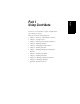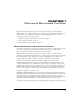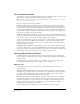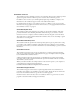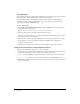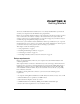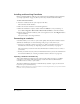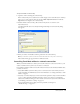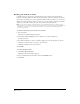User Guide
Chapter 218
Installing and launching Contribute
Before you install Contribute, make sure your computer meets the minimum system requirements
(see “Setup requirements” on page 17). Then you are ready to install and launch Contribute.
To install and launch Contribute:
1 Insert the Contribute CD into your computer’s CD drive.
The Contribute installer launches.
2 Follow the onscreen instructions to install the application.
3 When the installation is complete, double-click the Contribute icon on your desktop, or
choose Start > Programs > Macromedia > Macromedia Contribute to launch Contribute.
4 The first time you launch Contribute you’ll see the registration screen. Click Register Now to
register Contribute.
Now you’re ready to start using Contribute.
Connecting to a website
Contribute enables you to connect to your website quickly and easily. Your Contribute website
administrator will likely do one of the following to help set up a connection for you:
• Send you an e-mail with a website connection key, or a link or network location for you to
download the connection key (see “Importing a website connection key” on page 18)
The connection key contains all of the network information Contribute needs to connect to
your website.
• Provide you with the necessary connection information and have you enter the information in
the Connection Wizard (see “Creating a Contribute website connection” on page 143)
Importing a website connection key
Your website administrator might provide a connection key, which you import to establish a
connection to your website. The connection key contains all of the network information
Contribute needs to connect to your website.
The website administrator will send an e-mail with the key attached, or give you the network
location for you to download the key.
Note: Your website administrator should communicate the connection key password to you. If you do not know the
password, contact your website administrator.