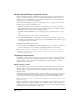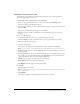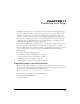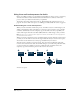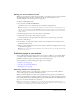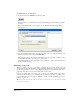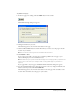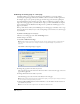User Guide
Working with Pages with Frames 123
Specifying a target frame for a link
You can specify a target frame for a link. For more information about targeting a frame, see
“About targeting a frame” on page 122.
To insert a link and select a target frame for the linked page:
1 Browse to the page with frames that you want to edit, then click the Edit Page button.
The Choose a Page to Edit dialog box appears.
2 Select the frame in which you want to add a link that will open a new page in another frame,
then click OK.
The page for the frame you selected appears in Contribute.
3 Place the insertion point in your draft where you want the link to appear or select text or
an image.
4 Do one of the following:
• Select Insert > Link, then select a type of page from the pop-up menu.
• Click the Link button in the toolbar, then select a type of page from the pop-up menu.
The Insert Link dialog box appears.
5 Complete the dialog box.
The options in the dialog box vary, depending on the type of page you are linking to.
Note: For more information on completing the dialog box, see “Creating text and image links” on page 101.
6 In the Insert Link dialog box, click the Advanced button to expand the dialog box, if it is not
already expanded.
7 In the Ta rg et frame pop-up menu, select the frame where you want the linked page to open.
You can either enter a custom-named frame in the Target frame text box (which opens the
page in that frame) or select one of the following frame targets:
• Default opens the page in the same frame as the current page.
• Entire Window replaces the frameset with the page.
• New Window opens the page in a new browser window.
8 Click OK.
The link appears in your draft.
Note: If you created a link to a new page, then the new page draft appears and you need to return to the draft
where you added the link.
9 Click Publish.
The frame page appears, with updated content in the frame you edited.