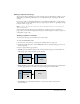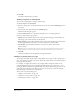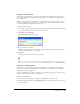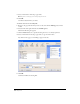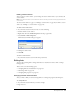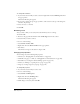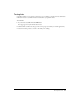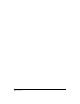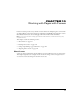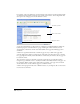User Guide
Chapter 9116
To change link destination:
1 In your draft, select the link you want to edit, then right-click and select Link Properties from
the pop-up menu.
The Insert Link dialog box appears.
2 If you want to change the type of page you link to, click a button at the top of the dialog box;
otherwise, skip this step.
3 Select or browse to a new file.
4 Click OK.
Removing a link
After you insert a link, you can easily remove the link from your text or image.
To remove a link:
1 Browse to the page with the link, then click the Edit Page button in the toolbar.
2 Select the link you want to remove.
3 Do one of the following:
• Select Format > Remove Link.
• Right-click, then select Remove Link from the pop-up menu.
• Press Delete.
The link text or image on the draft is no longer a link.
Changing link properties
You can change any of the following link properties:
• Link text (see “Changing link text and destination” on page 115)
• Linked file, web page, or e-mail (see “Changing link text and destination” on page 115)
• Web address (see “Setting the advanced linking options” on page 110)
• Anchor (see “Linking to a specific place in a page” on page 112)
• Target (see “Setting a target for your page” on page 111)
To change link properties:
1 In your draft, select the link you want to edit.
2 Do one of the following:
• Select Format > Link Properties.
• Right-click, then select Link Properties.
The Insert Link dialog box appears.
3 Make changes as necessary, then click OK.