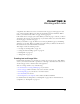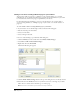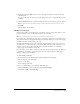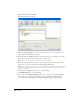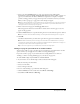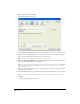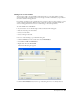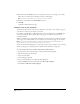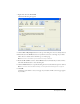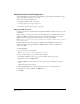User Guide
Chapter 9110
Setting the advanced linking options
The Insert Link dialog box has three advanced linking options: editing the link’s URL, setting a
target, and linking to a specific place on a page.
This section covers the following topics:
• “Editing the URL for a link” on page 110
• “Setting a target for your page” on page 111
• “Linking to a specific place in a page” on page 112
Editing the URL for a link
For advanced users who are familiar with creating links in HTML, Contribute enables you to edit
a link’s URL.
When you link to a web page on a website, the link’s URL appears in the Web Address text box
and also the HREF text box in the Advanced section of the Insert Link dialog box. Use this
HREF text box to alter the URL that Contribute places in the page’s HTML.
Note: If the page is a new page, you’ll see (new) appended to the end of the URL. Contribute removes (new) when
you publish the new page.
The Web Address text box always shows the full URL, while the HREF text box shows the
URL that’s written in the page’s HTML. The HREF might be a different, usually shorter,
version of the URL.
To edit a link’s URL:
1 In your draft, select an existing link.
Note: To insert a link, see “Creating text and image links” on page 101.
2 Do one of the following to open the Insert Link dialog box:
• Select Insert > Link, then select a page type for the link from the pop-up menu.
• Right-click, then select Link Properties.
• Click the Link button in the toolbar, then select a page type for the link from the pop-up
menu.
The Insert Link dialog box appears.
3 Click the Advanced button to expand the dialog box, if it is not already expanded.
4 Change the web address (URL) in the HREF text box.
5 Click OK.