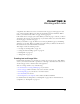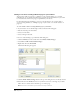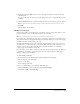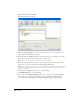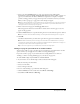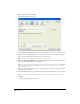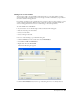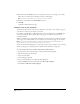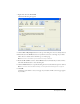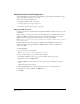User Guide
Chapter 9106
• Right-click, then select Insert Link.
The Insert Link dialog box appears.
3 Click the Browse to Web Page button at the top of the dialog box, if it is not already selected.
4 Enter link text in the Link text text box, if you did not select text or an image on your draft.
This is the text a website visitor will click to go to the new page.
Note: This text box is not available if you selected text or an image on the draft.
5 Beside the Web address (URL) text box, click the Browse button to find the page you want to
link to, and then click OK to close the dialog box.
Tip: You can also copy and paste the web address in the text box from another source. If you click the Browse
button, in the dialog box, you can click the Choose button if you prefer to browse the file structure or need to
select a file that isn’t linked.
When you select a page, a preview appears in the dialog box so that you can confirm that this is
the page you want to link to.
6 Click the Advanced button to expand the dialog box, then set the advanced options as desired.
Note: For information about the advanced settings, see “Setting the advanced linking options” on page 110.
7 Click OK.
Contribute adds the link to your draft.