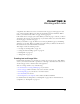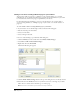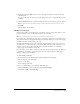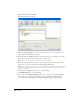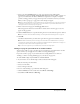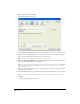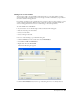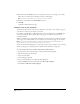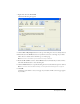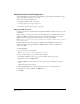User Guide
Chapter 9104
• Right-click, then select Insert Link.
The Insert Link dialog box appears.
3 Click the Create New Page button at the top of the dialog box, if it is not already selected.
The bottom half of the dialog box changes.
4 Enter link text in the Link text text box, if you did not select text or an image on your draft.
This is the text a website visitor will click to go to another page.
Note: This text box is not available if you selected text or an image on the draft.
5 If you have multiple websites, and want to create the new page in a website other than the
current one, select another website in the Create new page from section.
Note: If you don’t have permission to edit files in the folder you select, then Contribute saves the new page in the
first folder you can edit for that website. If you cannot edit any folders in the website, then you cannot create a
new page for that website.
6 In the Create new page from section, do one of the following:
• Select Blank Web Page to create a blank page.
• Select a page in the Sample Web Pages folder to create a copy of a pre-existing sample page
that you can use as a starting point for your web page. Samples include a Meeting Note,
Contact Page, Home Page, Favorite Links Page, and sample image pages and text pages.