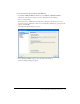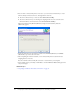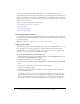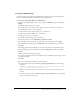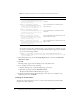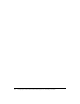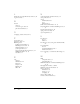User Guide
Deploying Contribute across an organization 67
To create an advertisement:
1.
Expand Collections on the Site Database tree, and then right-click the collection to receive the
package.
The Distribute Software wizard starts.
2.
Click Next.
3.
Select Select an Existing Package on the Package screen, and click Next.
4.
On the Distribution Points screen, select the distribution point to copy the package to, and click
Next.
5.
Click Yes on the Advertise A Program screen, and then click Next.
6.
On the Advertisement Target screen, do the following:
a
Select Advertise The Program To An Existing Collection.
b
Click Browse to locate the collection if it isn’t visible.
c
Click Next.
7.
Verify that the correct package and collection names appear on the Advertisement Name screen,
and then click Next.
8.
Specify any sub-collections that should also receive the advertisement on the Advertise To
Subcollections screen, and then click Next.
9.
On the Advertisement Schedule screen, do the following:
a
Confirm or change the time for the advertisement to be pushed to the client computers.
b
Specify if the advertisement should expire and the date and time (if it should expire).
c
Click Next.
10.
Click Yes to assign the program on the Assign Program screen, and then click Next.
11.
Verify the settings you selected on the Completing the Distribute Software Wizard screen, and
then click Finish.
Uninstalling Contribute 4.0
To use SMS to remove Contribute, follow the installation steps for preparing the package for
deployment. Instead of preparing a package, use the following command on the General tab of
the Program Properties dialog box:
msiexec /x " Adobe Contribute 4.msi " [DELETEUSERCONFIG ="1"|"0"] /passive /log
d:\uninstall.log
Note: DELETEUSERCONFIG ="1" also deletes the user preferences.