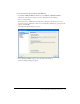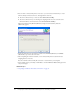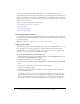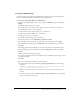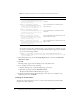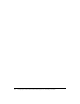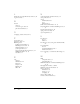User Guide
Deploying Contribute across an organization 65
Creating the SMS package
If you are creating a package from the SMS Installer, the installer creates an executable file that
has all the information and the commands necessary for deployment.
To create the package that SMS uses for distribution:
1.
Open the Systems Management Server console, right-click Packages, and then select New/
Package.
The Package Properties dialog box appears.
2.
On the General tab, enter the name of the package (up to 50 characters), and then enter
optional information for any of the following:
■ Version number of the software package, up to 32 characters
■ Name of the software publisher, up to 32 characters
■ Language version, up to 32 characters
■ Description of the package, up to 127 characters
3.
On the Data Source tab, select This Package Contains Source files.
4.
For Source Directory, select the type of connection for the source files and click Apply.
5.
On the Distribution Settings tab, select Medium from the Sending Priority pop-up menu.
6.
Click OK.
The package appears under the Package node of the Site Database tree in the SMS console.
7.
Go to the Packages node in the SMS console, right-click Programs, and then select New/
Program.
The Program Properties dialog box appears.
8.
To enter the command line in the Command Line text box, click Browse and navigate to locate
the installation folder.
9.
Click OK.
10.
Type one of the following commands to run the installer:
■ To run the installer by using the msiexec program (Typical Install), enter the following
command:
MSIEXEC /I "<PATH>Adobe Contribute 4.msi" /passive /norestart /log <Path
for the Log file and log file name>.log
Note: Use the Typical Install option only if all the client computers have the MSI 2.0 engine
installed.
■ To run the installer by using the msiexec program (Custom Install), refer to the following
table for the commands you can use: