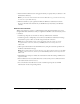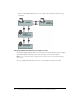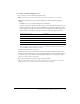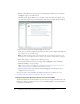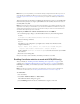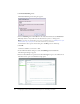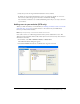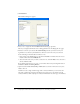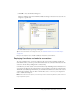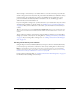User Guide
58 Configuring Contribute and Contribute Publishing Server to work with your website
3.
Click Add Users.
The Add Users dialog box appears.
4.
Select a role to assign users from the Role for the new users pop-up menu.
The role you assign determines the users’ editing permissions for modifying the site’s pages.
5.
Add users to the role you selected. The Search Results panel lets you locate users in your
organization’s user directory and add them to the list of users for the role you’ve selected.
Do the following to find and add user names to a role:
a
Enter a name in the Search text box, and then click Search. Contribute shows the closest
matches it finds in the Search Results list.
b
Select the name of the user you want to add to the role, and click Add to move that user to
the list of Users to add.
If you inadvertently add a user to a role, you can remove that user by selecting their name in
the Users to add list and clicking Remove.
6.
(Optional) Select Send connection key e-mail to users to send an e-mail to the users you’ve
added to the role.
Contribute creates a single e-mail message with a connection link that you can send to the
users. The e-mail lets the user know that they’ve been given access to the website, and the
connection link lets them easily import connection information into their copy of Contribute.