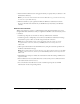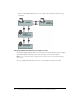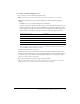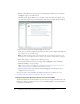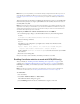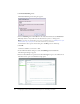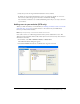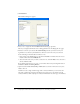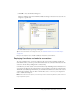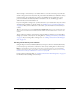User Guide
56 Configuring Contribute and Contribute Publishing Server to work with your website
4.
Click Enable Publishing Server.
The Enable Publishing Server dialog box appears.
5.
Enter the Publishing Server web address in the address field and deselect the Enable User
Directory check box if you will not use the User Directory service to manage users.
Note: If you plan to use the User Directory service to manage users, see “Adding users to your
website (CPS only)” on page 57 to learn how to add users to your website.
For information about options in this dialog box, click Help to show online help.
6.
Click OK.
Contribute establishes a connection to CPS.
7.
In the Administer Website dialog box, click the Publishing Server Console link.
The CPS Login dialog box appears.
8.
Enter the CPS administrator password, and then click Login to log in to the CPS Console.
The CPS Console opens to the Website Settings panel.